You haven't signed in yet, you can have a better experience after signing in
 Reboot Restore Rx Pro 12 computer system restart restore wizard software
Reboot Restore Rx Pro 12 computer system restart restore wizard software

Activity Rules
1、Activity time:{{ info.groupon.start_at }} ~ {{ info.groupon.end_at }}。
1、Activity time:售完为止。
2、Validity period of the Group Buying:{{ info.groupon.expire_days * 24 }} hours。
3、Number of Group Buying:{{ info.groupon.need_count }}x。
Please Pay Attention
1、Teamwork process: Join/initiate a Group Buying and make a successful payment - Within the validity period, the number of team members meets the activity requirements - Group Buying succeeded!
2、If the number of participants cannot be met within the valid period, the group will fail, and the paid amount will be refunded in the original way.
3、The number of people required and the time of the event may vary among different products. Please pay attention to the rules of the event.
Reboot Restore Rx Pro prevents any and all changes from being made on your drive, making these PCs bulletproof and unbreakable. It is designed specifically for public access computing environments such as schools, computer labs, information kiosks, hotels, internet cafes, and libraries.
We understand that providing services to PCs in the public domain requires a certain level of perseverance, as users are not always cautious and computer usage is high in the public domain. That's why we built Reboot Restore Rx Pro to be fast, effective, and efficient. No matter what the user does (including erasing files, installing software, or even cracking the system registry), Reboot Restore Rx Pro will automatically restore the PC to the desired system state according to the schedule you set.
major function
- Restore upon restart
- Restore upon cancellation
- Restore on idle PC (no PC activity)
- Restore according to hourly schedule
- Restore according to daily schedule
- Resume daily upon first startup
- Restore according to weekly plan
- Automatically accept operating system and antivirus updates
- Use 'immune space' to save important data
- Block access to CD ROM and USB ports
- No hardware required (no dongle or recovery card needed)
- Protect unlimited hard disk partitions
- Automatically restore the stable original state of the hard drive according to any plan (restart, logout, end of day, weekly, monthly)
- Simply click twice to easily write protect each hard drive (restore upon restart)
- Block USB devices and CD media
- Remote management console for remote network management (free)
- Create immune space
- No specific hard disk partition settings required
Why choose Reboot Restore Rx Pro?
- Simple protection. Unrestricted access.
Reboot Restore Rx Professional integrates Reboot and Restore, a simple technology designed to keep computers fully functional and optimally configured. In addition to restoring upon reboot, Reboot Restore Rx Professional can also restore upon user logout and maintain a secure 'immune space' for file and data storage.
Reboot Restore Rx Professional greatly reduces computer maintenance and is widely used to protect public access computers (such as library public computers, school PC labs, etc.) or shared computing environments where PC users may intentionally or unintentionally damage workstations
- Bulletproof and flexible PC recovery
Reboot Restore Rx Professional (formerly known as Drive Vaccine) is a comprehensive automated PC recovery utility that strikes the right balance between functionality and robustness. Reboot Restore Rx Professional allows you to restore on any fixed schedule, including restart, logout, end of day, hourly, weekly, and monthly! You can even set Reboot Restore Rx Professional to automatically restore after a period of idle PC time.
Reboot Restore Rx Professional is located outside of Windows and runs at the sector level of the hard drive, rather than running within Windows like traditional application recovery on reboot. Reboot Restore Rx Professional protects the Master Boot Record (MBR) and maintains unparalleled system integrity.
With its 256 bit AES baseline encryption, you can be absolutely certain that your public access PC is protected from any unintentional or malicious attempts to modify it.
- Restart and restore Rx Professional VS image
The days of having to re image hard drives - or worse - having to constantly format and reinstall Windows - are finally over! Imaging is a very time-consuming process. We will shorten the time required to restore your PC to a few seconds! With Reboot Restore Rx Professional, you can easily automate the recovery process. Keep the computer's configuration and automatically return it to this baseline according to any schedule.
- Enhance computing experience
Reboot Restore Rx Professional ensures optimal workstation performance by removing website cookies, spyware, viruses, and unnecessary plugins; This may lead to system bottlenecks. Any infection to the 'immune' system will be immediately eradicated - the workstation will revert back to its original configuration every time it restarts, logs off, or any fixed schedule. Due to the unrestricted access and invisibility of Reboot Restore Rx Professional to users, they feel like they have complete control over the machine, thereby enhancing the computing experience.
- Keep PC free
Viruses and spyware are the most common threats, with new infections slipping through the cracks every day. In addition, users may unintentionally damage their PC by tampering with configuration settings or installing poor software. Reboot Restore Rx Professional (formerly known as Drive Vaccine) helps maintain a consistent baseline - without any malicious software or system changes.
- Set acceptable user policies
Implement user policies by ensuring that only approved applications are installed on your organization's PC. When protected, Reboot Restore Rx Professional will not allow any application configuration changes or installations to be retained on the workstation. This actually prevents the installation of most illegal or unauthorized software. Reboot Restore Rx Professional provides the option to deny access to CD ROM and USB ports - preventing the use of external applications, root toolkits, or data theft.
- Immune Space - Persistent Storage Space
Administrators can create an 'immune space' - a virtual drive space for storing files and folders. This enables computer users to save files and folders for permanent storage, freeing them from the recovery process. This integrated immune space ensures that students' work files (such as documents) can always be accessed even after restarting the Recovery Rx Professional Edition to restore the PC to its baseline.
- Remote Control - Manage PC from anywhere
Reboot Restore Rx Professional RMC (Remote Management Console) is a free utility provided to all customers who need to remotely manage their Reboot Restore Rx Professional PC installation functionality. The Reboot Restore Rx Professional RMC solution provides a complete client server based network management solution for Reboot Restore Rx Professional PC client installation, enabling administrators to easily manage their client PCs from anywhere through LAN, WAN, or the Internet.
- Preventing identity theft - protecting user privacy
Users in public access settings can easily become victims of identity theft. Some people may attempt to pre install keyloggers or certain dangerous spyware applications. Other robbers may try to view your history, temporary files - or worse - the forms you have completed; This may include personal information, username, password, etc. The Reboot Restore Rx Professional immune system ensures that users do not retain any information or installed applications. Reboot Restore Rx Professional will clear any installed applications, historical settings, logs, and temporary files that remain on the public access workstation to protect your privacy, and personal information will not be cached and saved on the system for viewing.

Official website:https://horizondatasys.com/reboot-restore-rx-pro/
Download Center:https://reboot-restore-rx-pro.apsgo.cn
Backup Download:N/A
Delivery time:Manually processing orders
Operating platform:Windows
Interface language:Supports Chinese interface display, with multiple languages available.
Update instructions:During the maintenance period, all versions of updates and upgrades are supported, and after the maintenance period, only minor version updates (v12. x) are supported.
Pre purchase trial:Free trial for 14 days before purchase.
How to receive the goods:After purchase, the activation information will be sent to the email address at the time of placing the order, and the corresponding product activation code can be viewed in the personal center, My Orders.
Number of devices:Can install 1 computer.
Replacing the computer:Uninstall the original computer and activate the new computer.
Activation guidance:To be added.
Special instructions:To be added.
reference material:https://support.horizondatasys.com/Knowledgebase/Article/View/52/0/software-upgrade-policy

Any question
{{ app.qa.openQa.Q.title }}
Endpoint Manager (EPM) Beginner's Guide?
Install EndPoint Manager (EPM)
Therefore, you have just installed RollBack Rx Pro or Reboot Restore Rx Pro on the end-user computer. Its configuration is completely according to your wishes, and you have run the initial tests and the program is running well. As you prepare to return to your desk for a fresh cup of coffee, you realize that there is still one final step left before finishing work- Install the free centralized management tool EndPoint Manager (EPM).
Fortunately, installing and running EndPoint Manager is as simple as setting up the program itself, or even easier. After reading this quick guide, I believe you will have confidence in using this tool.
Firstly, when you download either of the two programs from our website The zip file will contain a second folder labeled 'EndPoint Manager'. If you have downloaded the program, please make sure to unzip this folder and then open it.
Run Setup. exe (Application). The x64.exe application should be reserved for installations that fail when running Setup. exe.
Installing EndPoint Manager does not require a restart. So don't worry.
Following the instructions on the screen, you should be able to complete the installation program in a few seconds. Please ensure that you have both Service and GUI installed.
Connect the client PC to EndPoint Manager
To connect PCs to EndPoint Manager, you must configure them to point to the IP address or computer name of EndPoint Manager.
(1) First, find the IP address of the PC where EndPoint Manager will be installed:https://support.microsoft.com/en-us/windows/find-your-ip-address-in-windows-f21a9bbc-c582-55cd-35e0-73431160a1b9
(2) Next, go to the client PC and open the RollBack Rx Pro/Reboot Restore Rx Pro client>; Go to Settings (Gear/Gear Icon)>; Remote management
(3) Select 'Connect to EndPoint Manager' and enter the IP address of the EndPoint Manager PC>; Then connect note: For large-scale deployments, you can use SETUP to pre configure clients to connect to specific IP addresses. The INI wizard is located in the installation package
Additional note in the deployment tools folder: Starting from version 12.8, there is now an "auto discovery" feature that automatically connects client PCs to PCs with Endpoint Manager installed as long as they are on the same local network

The next step is to run EPM itself. Open the program from the newly created desktop icon, and you will see an introduction screen that requires you to enter your username and password, as well as the server IP and port. By default, this will be set to localhost IP (127.0.0.1) and TCP port 9000. If you are running EPM Server and GUI from the same computer, these default settings are sufficient. If you are running the server control section on another PC, please enter the IP address or machine name of that computer to connect.
Note: The username and password requested here are different from those set for the end user.
By default, the username is Administrator and the password is left blank. Click login to enter RMC.
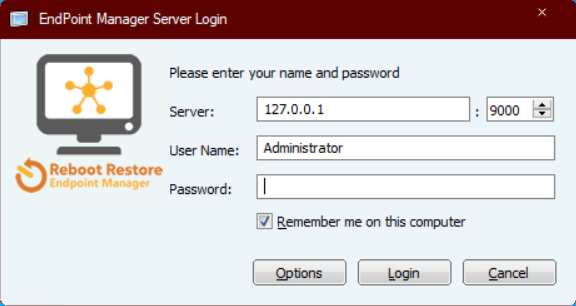
Now we have started, as you will see, the layout of the EPM tool is very simple. There is a default group on the left and a display screen on the right (which can be easily adjusted to fit your preferred style) that highlights all connected PCs. Online users will be in color, while offline users will display grayscale.
start
The first thing a network administrator or system administrator may need to do is set a username and password for EPM itself. To do this, click on EndPoint Manager in the upper left corner and select EPM Administrator from the drop-down menu. A new window will appear listing the current Administrator. If you wish to start creating administrators or users with different permissions, simply click Add and fill in the requested properties.
To change the settings of an existing user, highlight the user and select Properties, or select Change Password to update the password.
Please note that by default, administrators do not have a password, so you may want to update your password immediately to include one.
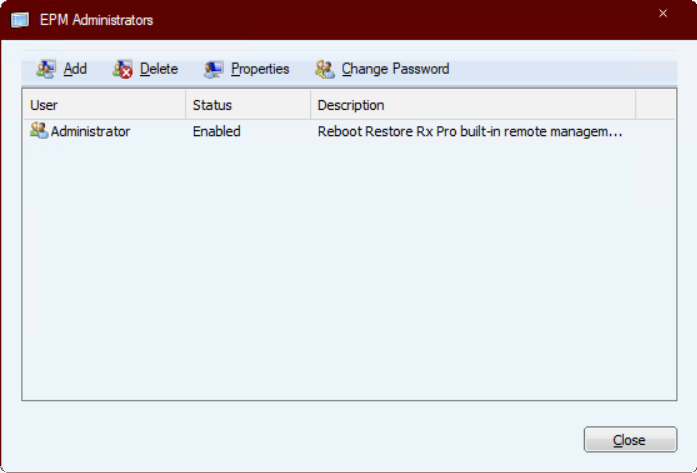
Now that our users have completed the configuration, it's time to start setting up our workstation.
The first thing we should do is to put end users into appropriate groups.
Group settings
By default, multiple built-in groups filter clients based on their Windows operating system, activation status, current online or offline status, and a single group that includes all clients.

If you wish, you can also create a group by right clicking on the blank space on the left menu and selecting "Add Group", or by clicking RMC and selecting "Add Group" from the drop-down menu. Complete this task by naming the group, writing a description, and selecting OK.
By dragging and dropping the client into the corresponding group, you can add the client to your group. The same method can be used to delete the client, or right-click on the desired PC and select 'Remove from Group' from the drop-down menu.
You can also delete a group from the EPM menu, or right-click on the group and select 'Delete Group'.
Combining PCs together makes it easier to manage clients in the group.
Tip: Go to View>; Switch to column view to display more information about the connected client PC in Details. You can also go to View>; Choose Details to select the content displayed in the column view; Taking Control
You have set administrator privileges and connected to the PC, and placed it in the corresponding group. Now, you can manage the machines as you please.
EPM can be configured to issue commands to a single PC by highlighting a command, right clicking and selecting one of several available options, namely taking a new snapshot, rolling back the system, deleting a snapshot, shredding, issuing a command, sending a file, remote input (using UltraVNC), closing, restarting, locking the screen, or completely changing the configuration settings of RollBack Rx Pro or restarting to restore Rx Pro settings by selecting "Modify Client".

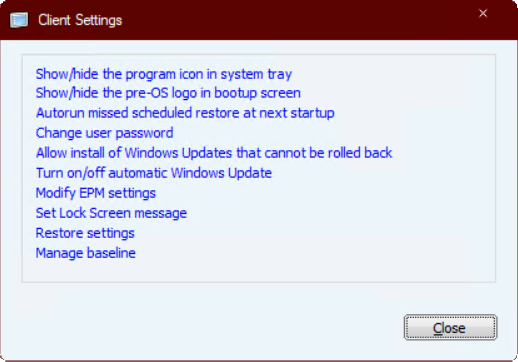
As you can see, the Client Settings menu allows you to fully control the functionality of the program, from its appearance to the end user, and then to the program's execution. This is one of the most useful tools RMC has, as it allows for quick changes to be posted to connected users in real-time without the need to physically visit each computer.
These can be published separately, issued to groups, or simultaneously published to all connected computers. Stay informed. Administrators may wish to stay informed about the program at all times, and we offer two tools to provide insights: 1 Alarm settings, and 2 Event logs.
You can find the alarm settings by selecting the RMC button and clicking on "Alarm Settings" from the drop-down menu. After selection, a new window will appear with several different options for sending emails to the administrator, such as if the client has been offline for a while or if there is not enough available space on the drive.

By entering the activity email address, EPM will publish information based on these options, enabling administrators to stay informed of all connected clients in a timely manner.
You can closely monitor the functionality of EPM and its connected PCs through event logs. This information is crucial when solving any problem. You can find the log by selecting the EPM button and clicking on 'Event Log' from the drop-down menu.
Choosing 'Save As' will export the data to a'. log 'file, which can be easily sent to those who may need it.
Finally, let's export customer information. RMC allows users to export all connected client PC information to an XML file. This can be found by selecting the RMC button and clicking 'Export client to XML' from the drop-down menu. Here, the administrator needs to enter a name and select the save destination, then click Save.
Note: After exporting the XML file, you can change the file type to CSV, This may make the data more readable.
🔗 Source text from:https://support.horizondatasys.com/Knowledgebase/Article/View/endpoint-manager-starter-guide



















